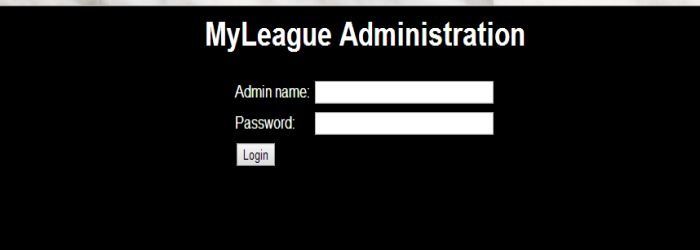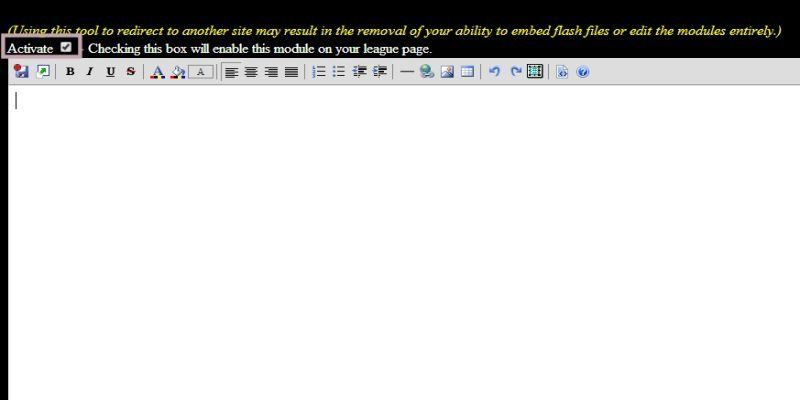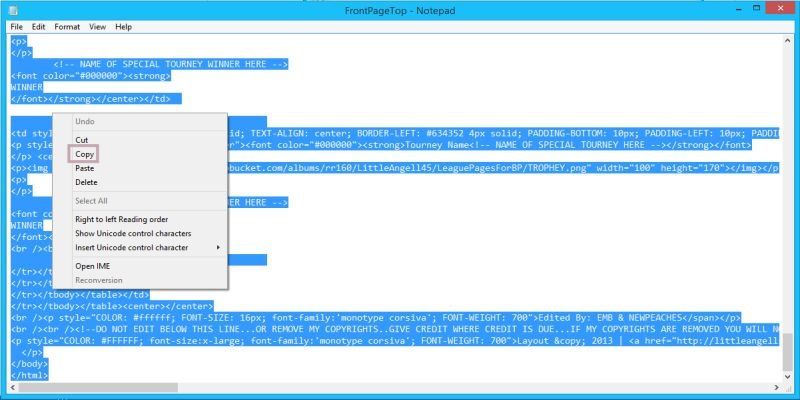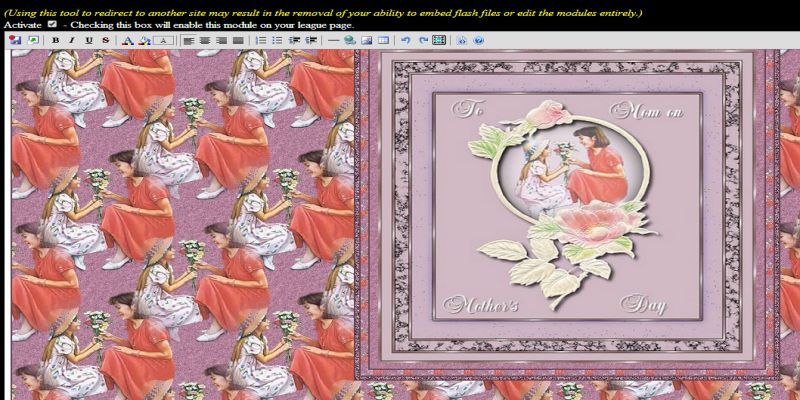How to Add a Custom Made MyLeague Page to Your League Page
How to Add a Custom Made MyLeague Page to Your League Page
3. Edit Modules
Now click on Edit Modules and it will open up with a list of page names that can be edited. When doing a MyLeague League Page it comes with the Custom Pages for the 3 following areas and they are Front Page Top, Front Page Right Top and Front Page Right Bottom. Now click on Front Page Top.
14. Front Page Top Right And Front Page Bottom Right
Now just repeat the same steps above for Front Page Top Right and Front Page Bottom Right.
© 2024
Little Angell's TD Training Help.co.uk